
1. Theme Settings #
In the Control Panel, navigate to the Theme Settings section. Here, you can choose from various templates, customize layouts, and preview changes before saving.
2. Update Favicon #
To update the favicon for your website, go to the Favicon section within the Control Panel. You can upload an image file that represents your brand and will be displayed in the browser tab.
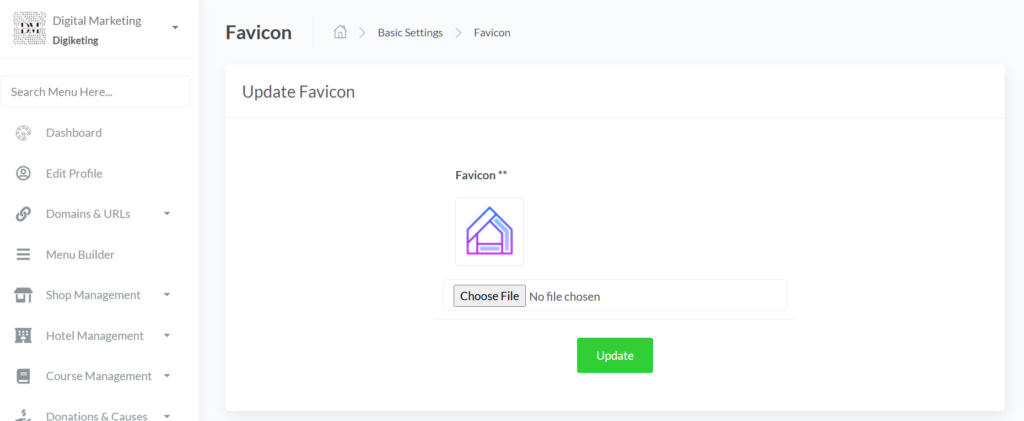
3. General Settings (Update Information) #
In the General Settings section, you can update key information such as website name, description, and contact information. Ensure that this information is accurate for better user experience.

4. Logo #
To upload or change your website’s logo, visit the Logo section. This logo will be displayed on your homepage and throughout the website, ensuring brand consistency.
5. Breadcrumbs #
Enabling breadcrumbs helps users navigate your website efficiently. You can configure breadcrumb settings in the respective section of the Control Panel.
6. Pre-loader #
The Pre-loader option allows you to customize animations that appear while the website is loading. This can improve user perception during load times.
7. Color Setting #
In the Color Setting section, you can customize the color scheme of your website. Choose colors that represent your brand and enhance user experience.
8. Custom CSS and JS Section #
This section allows advanced users to input their own CSS and JavaScript codes to make specific customizations beyond standard settings.
9. Plugins #
Manage your installed plugins for added functionality. Here, you can enable, disable, or configure plugins as needed.
10. Social Links #
Add and manage your social media links to enhance your site’s connectivity. This section allows you to input URLs for various social platforms.
11. SEO #
In the SEO settings, you can configure meta tags, descriptions, and other search engine optimization features that enhance your site’s visibility in search results.
12. Cookies Alert #
It is important to comply with privacy regulations. Use the Cookies Alert section to enable notifications about cookie usage on your website.






Leave a Reply